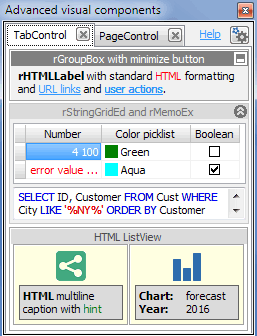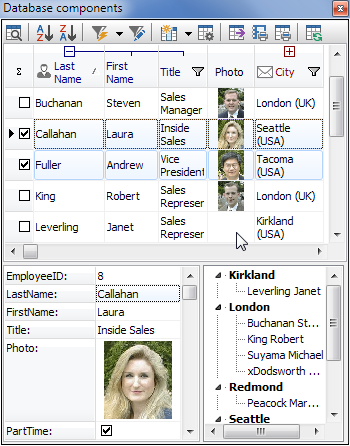Thank you for using Rosi components.
How to install components and shared forms:
-------------------------------------------
If you are already using Rosi components with version older than 11.0:
- Remove all older Rosi Components packages from RAD
(menu Component - Install packages - select Rosi Components and Remove, repeat for all Rosi packages)
- Delete all older Rosi Components sources and Package files (BPL).
Install version 11.0 and above:
1/ unzip files from archive to new directory with full user rights
2/ add directories RosiComp, RosiComp_UDB and RosiFormShared to Delphi/C++ library path in RAD
(menu Tools -> Delphi/C++ Enviroment -> Library path)
3/ open directory RosiComp\Packages and open project group file according your RAD version
for Delphi use files *_D2010, DXE..DXE8, DX100, DX101.groupproj
for C++ use files *_C2010, CXE..CXE8, CX100, CX101.groupproj
4/ build and install all projects from the project group in the defined order:
(in RAD right-click to project name and select Install)
RosiDBComp
RosiDBSorters
RosiDBDesignEditors
5/ optionally open directory RosiComp_UDB\Packages and open project according your RAD version
and selected dataset type (ADO, DBX, IB, FD), build and install UDB components
How to try demo application:
----------------------------
1/ open any project file from Demos directory, compile and run
How to change language of Rosi Components:
------------------------------------------
Directory RosiComp\Localization + RosiFormShared\Localization contain all localized forms and resourcestrings.
Run batch file lang_csy.bat to change language to Czech.
Run batch file lang_de.bat to change language to German.
Run batch file lang_es.bat to change language to Spanish.
Run batch file lang_hu.bat to change language to Hungarian.
Run batch file lang_cht.bat to change language to Chinese.
Run batch file lang_it.bat to change language to Italian.
Run batch file lang_nlb.bat to change language to Dutch.
Run batch file lang_pt.bat to change language to Portugees.
Run batch file lang_en.bat to change language back to English.
Or simply copy all files from DFM_xxx subdirectory to main directory.
Recompile rosi package and your application
If you want to improve current translation or make translation to any other language, contact author.
Note:
-----
If you run compiled application from IDE you could get Exception window although
exceptions is handled by application.
In this case change debugger setting in menu Tool-Debugger Options,
uncheck value "Stop on delphi exceptions".
Documentation:
--------------
Directory RosiComp\Documentation + RosiComp_UDB\Documentation + RosiFormShared\Documentation
contain detailed description of all units, components and their properties.
Run _run.bat file or open index.html file to open documentation.
See "
Как увидеть ссылки? | How to see hidden links?" for more information.
In case of question send e-mail to "
Как увидеть ссылки? | How to see hidden links?"
Good luck!